Introduction
Shutting down a Linux server may seem straightforward, but it’s a critical operation that requires careful attention to ensure data integrity and system stability. Whether you’re an experienced system administrator or a Linux newbie, understanding the right methods to shut down your server can save you from potential headaches. In this article, we will explore the different ways to shut down an Ubuntu or Linux system safely, complete with examples and shell commands.
The Importance of a Proper Shutdown
A proper shutdown process ensures that all running applications are gracefully terminated, data is written to disk, and the file system is left in a consistent state. Abruptly powering off your server can lead to data corruption, unsaved work, and other issues that might compromise the stability of your system.
Common Shutdown Commands
Let’s delve into the most commonly used commands to shut down a Linux server. Each of these commands offers unique options and flexibility to suit various needs.
1. Using the shutdown Command
The shutdown command is one of the most versatile and widely used commands for shutting down Linux systems. It allows you to specify a delay, a custom message to notify users, and whether you want to halt, power off, or reboot the system.

- Syntax:
sudo shutdown [OPTIONS] [TIME] [MESSAGE]- Example:
sudo shutdown -h +10 "Server is going down for maintenance."This command schedules a shutdown in 10 minutes and broadcasts a message to all logged-in users.
- Options:
-h: Halt the system.-r: Reboot the system.-c: Cancel a scheduled shutdown.
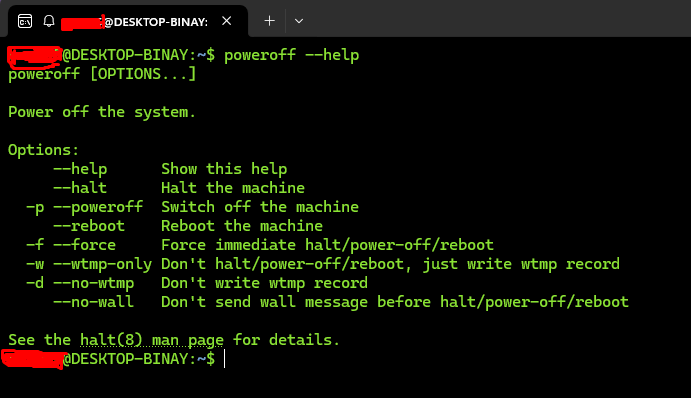
2. Using the poweroff Command
The poweroff command is a straightforward way to power off your system immediately.
- Syntax:
sudo poweroff- Example:
sudo poweroffThis command shuts down the system immediately without any delay.
3. Using the halt Command
The halt command stops all processes and halts the system. Depending on your system’s configuration, it may or may not power off the machine.
- Syntax:
sudo halt- Example:
sudo haltThis command stops the system immediately.
4. Using the reboot Command
If you need to restart your system instead of shutting it down, the reboot command is your go-to option.
- Syntax:
sudo reboot- Example:
sudo rebootThis command restarts the system immediately.
Advanced Shutdown Options
You might want to combine commands with other Linux utilities for more advanced shutdown scenarios to schedule or automate the process.
1. Scheduling a Shutdown with at
The at command allows you to schedule shutdowns at specific times.
- Syntax:
echo "sudo shutdown -h now" | at 23:00- Example:
echo "sudo shutdown -h now" | at 23:00This schedules a shutdown at 11 PM.
2. Using crontab for Recurring Shutdowns
If you need to shut down your server regularly at a specific time, you can use crontab.
- Syntax:
sudo crontab -e- Example:
Add the following line to shut down the server every day at 11 PM:
0 23 * * * /sbin/shutdown -h nowConclusion
Understanding how to properly shut down your Ubuntu or Linux server is crucial for maintaining system health and preventing data loss. Whether you’re using the shutdown command with its various options, the straightforward poweroff, or scheduling shutdowns with at or crontab, knowing the right approach for your scenario is key.
By following the methods outlined in this article, you can ensure that your server is shut down safely and efficiently, preserving the integrity of your data and the stability of your system. Happy shutting down!

